How to Edit Property Reports
Overview: Editing Property Reports
HelloData’s system will automatically update with any new information roughly every 24 hours. This includes any new units that have hit the market, new specials, adjustments to asking rents, etc.
When creating your report, HelloData will also generate recommended comps based on similar properties in your immediate area.
While the big benefit to using HelloData over other methods is the automatic updates and recommendations, we do provide you with the ability to edit some of the information on your own, including:
- Property Comps
- Property Data (Unit Counts, Address, Website, etc.)
- Property Fees
- Property Photo
- Building Amenities
- Unit Amenities
If you’d like to add or remove properties from your Rent Comp reporting, start by clicking the “Edit” button at the top of your report.
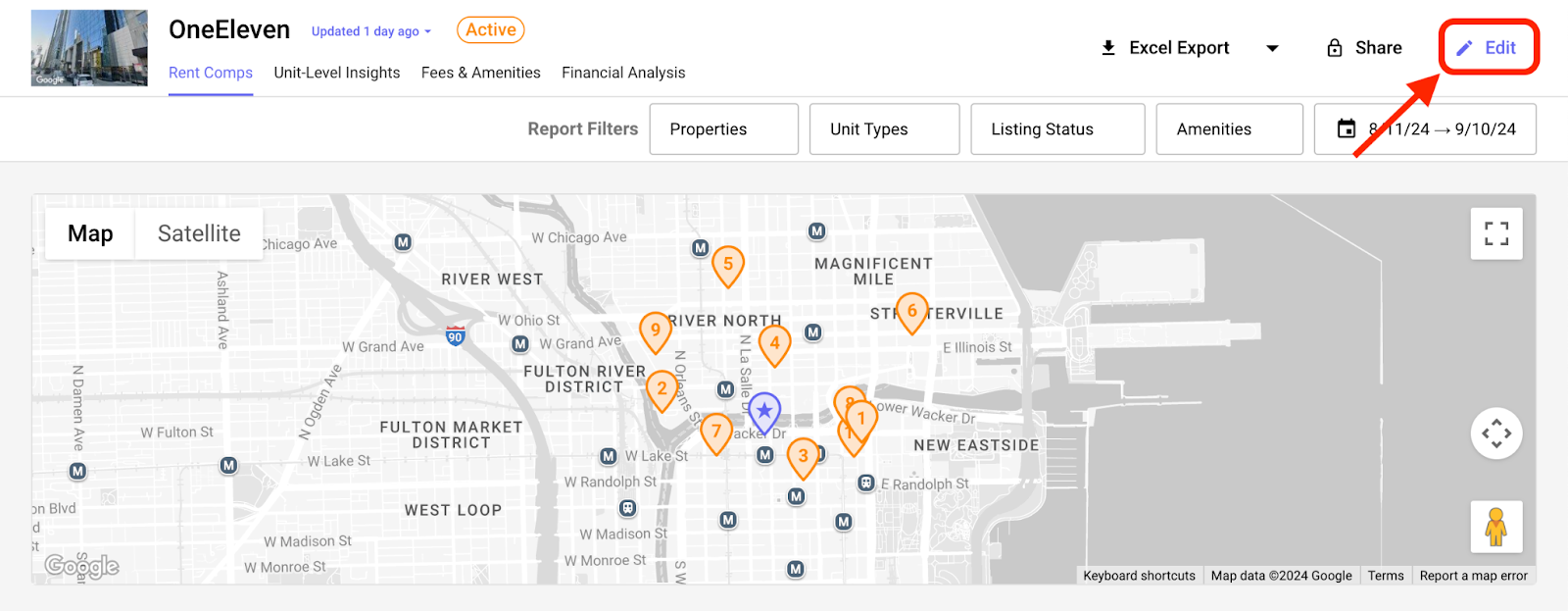
From here, you can delete comps by clicking the red trash can on the left hand side of the property as well as add more comps. There are a few different ways to add comps:
- “Suggest More Comps” – clicking this button will auto generate more properties in your area that we consider to be similar
- Enter a property address – use the text field to enter a property address or name
- Overwrite the recommendations – click the “Settings” button to drop down a set of fields you can use to give our system more information to recommend comps

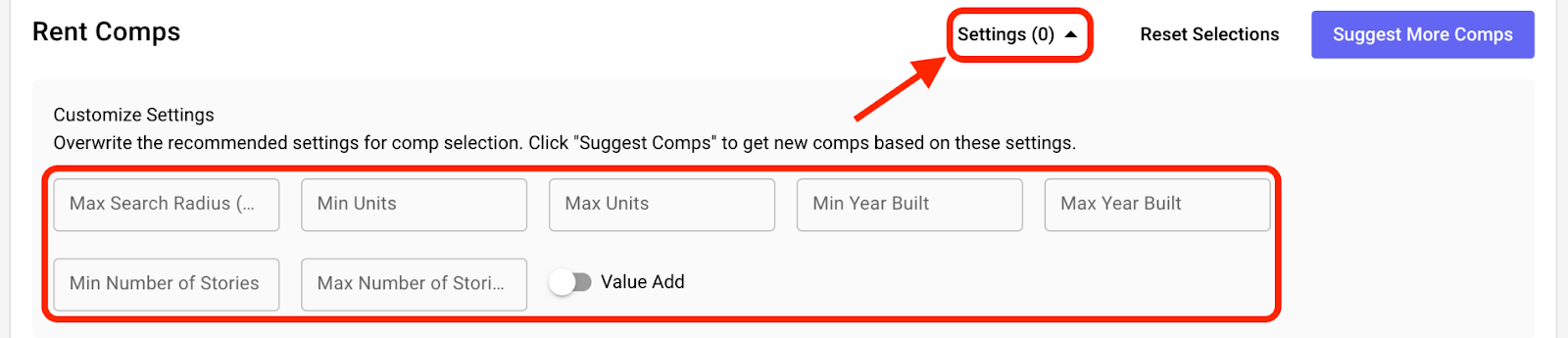
Once you’ve adjusted the Rent Comps to your liking, make sure to click the “Save Report” button at the top of the page to save your changes!
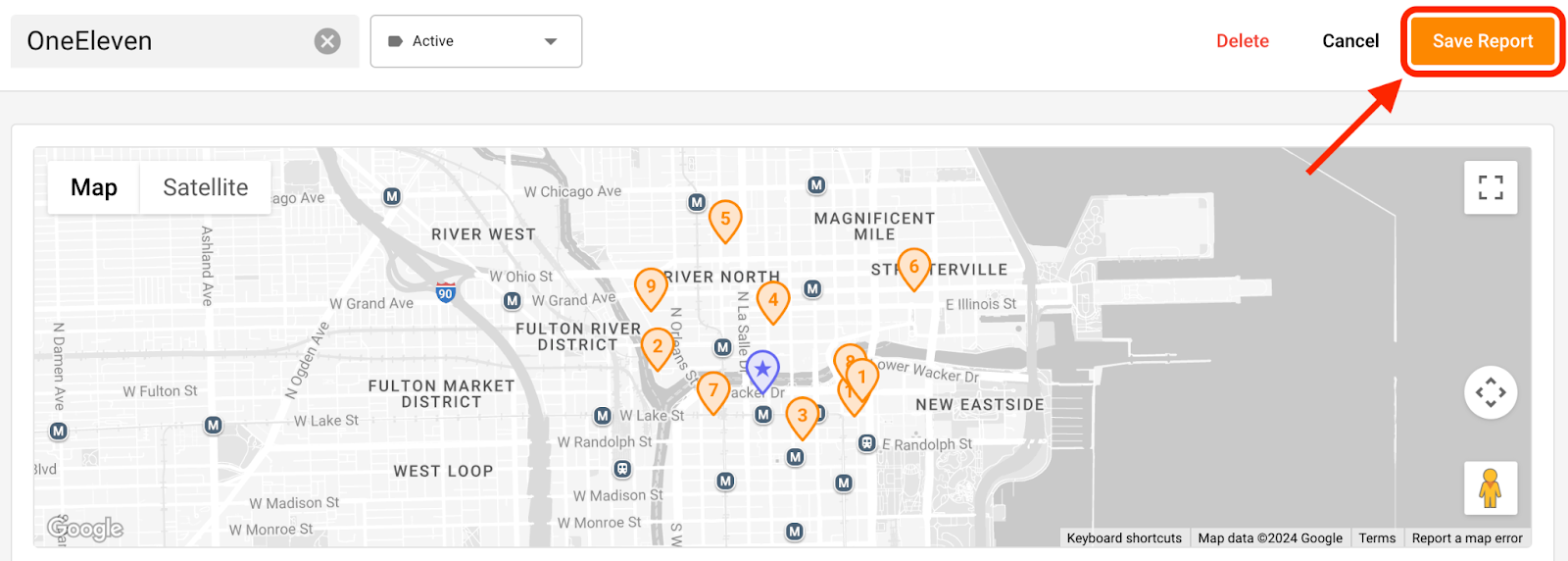
Editing Property Data, Photo, Fees & Amenities
To start, click on the “Edit” button in the upper, right hand corner of your property report. Once you're on the editing page, click the Pencil icon next to the property you'd like to update.

From here, a pop up will appear where you can adjust the details. Once you’ve completed your updates, click the “Confirm” button at the bottom of the pop up.

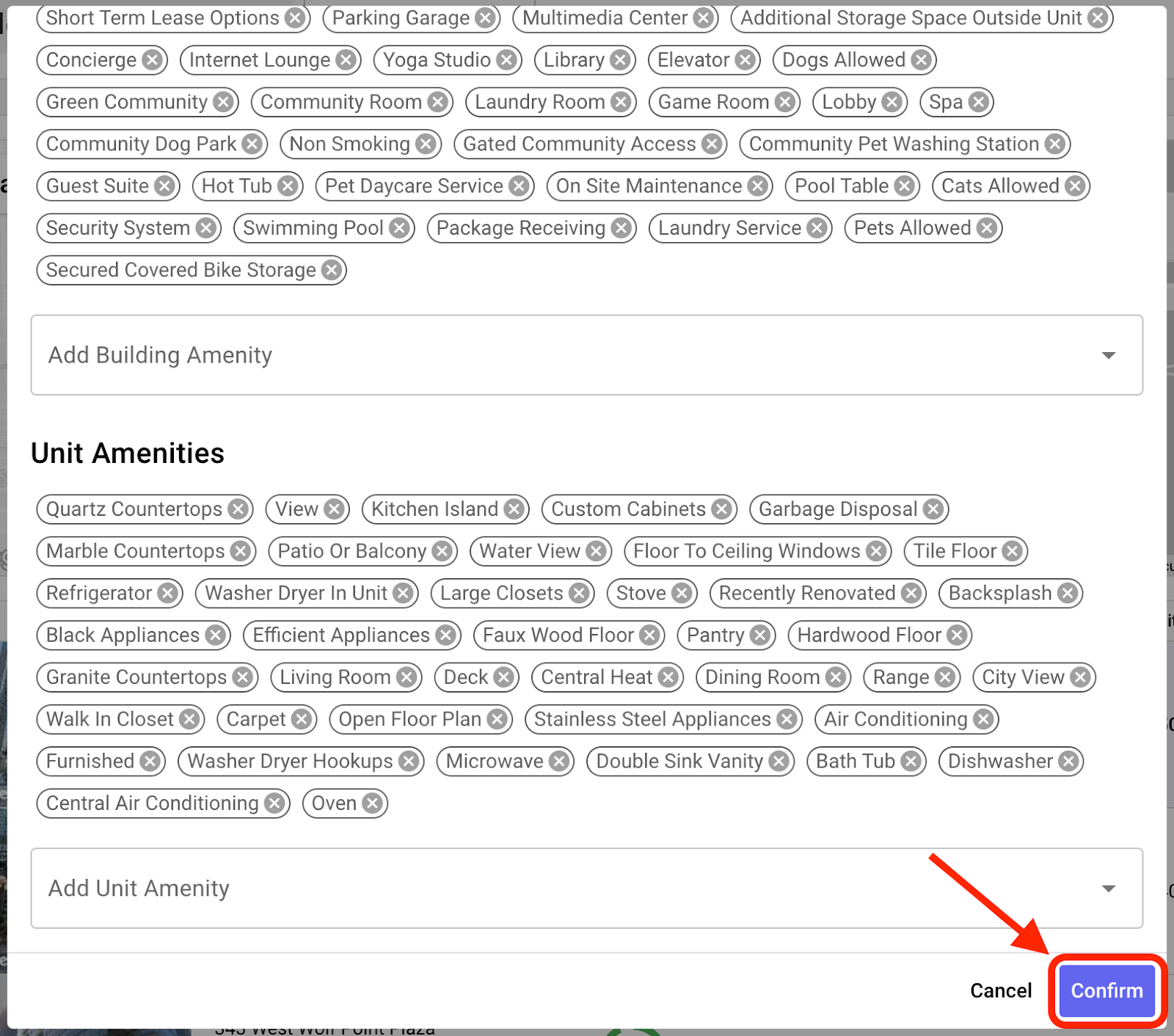
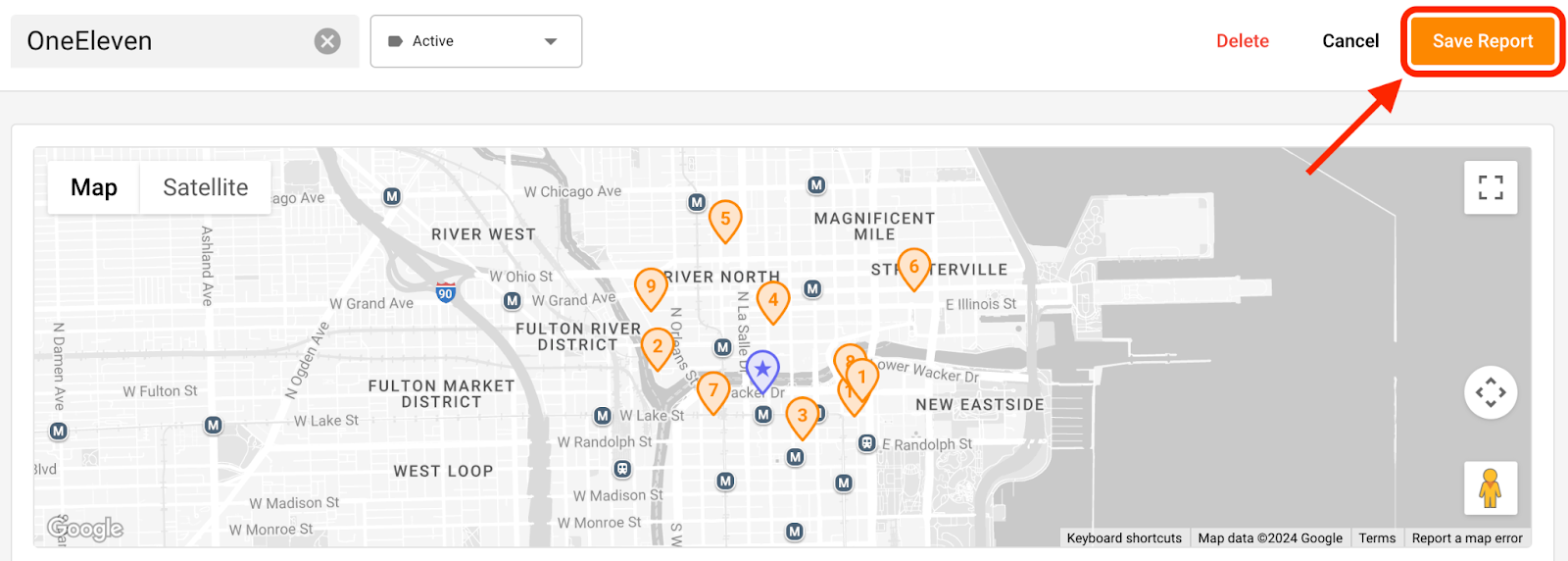
To learn more about how HelloData collects Property Report information automatically, click here.
.svg)
