How to create a Market Survey for an existing property
Property managers save 4+ hours a week on market surveys using HelloData automated market surveys.
Once created, our market surveys automatically update every day to provide you with the most up to date information for your comp set.
Follow these simple steps to begin.
Start by clicking the "New Report" button in the top right-hand corner of the Dashboard

Enter your property address or name into the field under Enter the Subject, select the result from the dropdown that matches your property
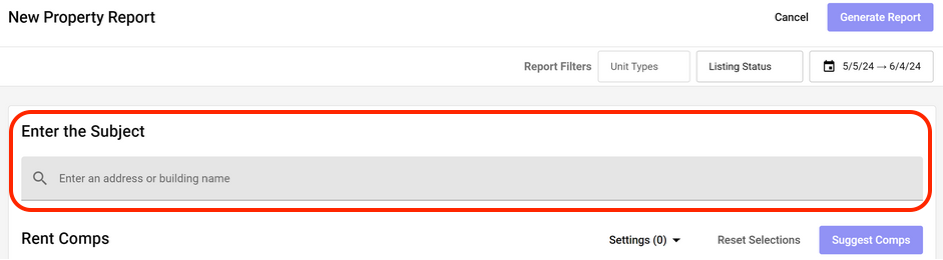

Now that you have your property entered, we'll start to build out the comps. To start this process, click on the purple "Suggest Comps" button beneath the SF and PSF columns
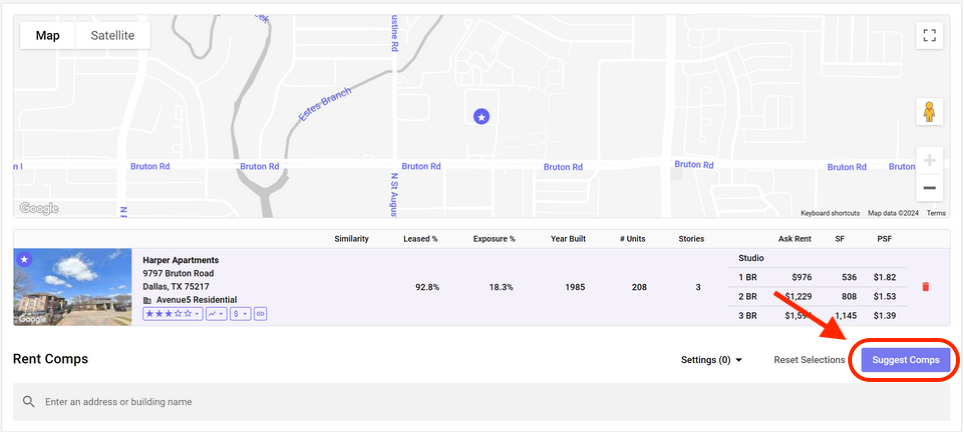
The HelloData system will automatically generate a list of comps that are similar to your property. If you'd like to make adjustments to the list, you can do so by using the red trash bin icon to remove suggested comps or add new properties using the search bar beneath the suggested options

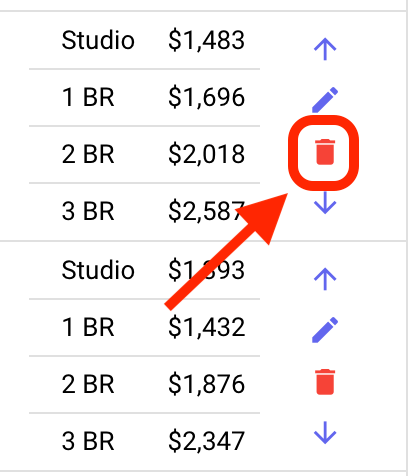
If you'd like to set yourself up or anyone else on your team to receive emailed reports, enter your email address in the Notifications section and select your delivery day

You're almost there! Click on "Generate Report"
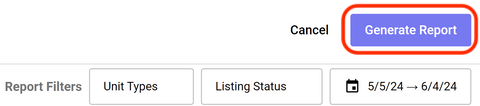
The last thing you will need to do is name your report. Once you've entered a name, click "Save" to complete the set up
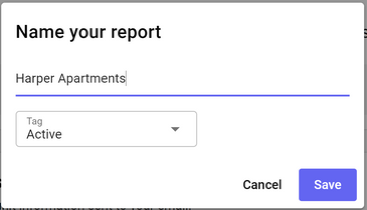
Congratulations! You're one step closer to realizing the power of AI to power your property management.
If you need to make updates to your survey at any time, you can easily make edits. For additional instructions to edit your survey, follow these steps here.
.svg)
